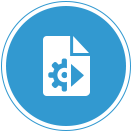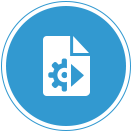-url URL (required)
The URL should represent the fully qualified address to the Forms environment, to include the configuration name. If config is not included, the default will attempt to load. The URL should be quoted.
Note: In the scenario where -changeFSALStorePass is used, -url is not required.
-t time (optional - default value 60000ms)
The time is the amount of time the launcher should wait for the server to provide its initial response before timing out. The value should be entered in milliseconds and be whole numbers only.
-showConfig boolean (optional - default value false)
Should the config parameters received from the server be displayed in the console.
-showDetails integer (optional - default value 0)
Should additional debug information be displayed.
0 indicates no additional information should be displayed.
1 shows details about location from where resources are loaded.
2 shows details about SSL/TLS related information when certificate information is not in the FSAL TrustStore.
99 shows all the details.
Other values are reserved for future use.
-changeFSALStorePass boolean (optional - default value false)
This option is used to change the password of the FSAL custom TrustStore. If this option is provided, -url is not required. This option only applies when used in conjunction with -cert_truststore forms (or unset).
-autoImportCert boolean (optional - default value false)
Should the SSL/TLS certificates be imported without any user interaction. This option only applies when used in conjunction with -cert_truststore forms (or unset).
-cert_truststore string (optional - default value forms)
This option is used to identify which Java TrustStore should be used to store SSL/TLS certificates. A value of "forms" or unset will result in using a Forms generated Java TrustStore. A value of "java" will cause FSAL to look in the default Java TrustStore for storing and verifying SSL/TLS certificates. When using the Java default TrustStore, you must manually import needed certificates into it before running any SSL/TLS application.
-bypassHostnameVerification boolean (optional - default value false)
If set to true, hostname verification failures when validating SSL/TLS certificates will be ignored, allowing the application to run even though the connection cannot be verified. This is inherently insecure and is strongly discouraged.
-clearcache boolean (optional - default value false)
This option is used to specify whether to clear all FSAL cache directories. The -url argument will be ignored if used with -clearcache true.
Java options for configuring proxy settings:
HTTP Proxy
Example: java -Dhttp.proxyHost=<proxy-host> -Dhttp.proxyPort=<proxy-port> -jar frmsal.jar -url "<URL>"
HTTPS Proxy
Example: java -Dhttps.proxyHost=<proxy-host> -Dhttps.proxyPort=<proxy-port> -jar frmsal.jar -url "<URL>"
Exceptions
Example: java -Dhttp.nonProxyHosts=”localhost|example.com” -Dhttps.proxyHost=<proxy-host> -Dhttps.proxyPort=<proxy-port> -jar frmsal.jar -url "<URL>"
Use System Settings (this may not be compatible with some automatic proxy configuration scripts)
Example: java -Djava.net.useSystemProxies="true" -jar frmsal.jar -url "<URL>"
Refer to the Java documentation for more information on using proxy settings.